The life of many of us depends strongly on our computer and we spend more time on our computer than everywhere else and we want the best for our computers. Some people believe that since they spend most of their time on the internet their internet connection is what matters and not their computer; it doesn’t matter if you have the fastest broadband internet in the world your computer will have a great impact on the results you get, even when you work online. This blog post will be giving you some tips on making your computer faster.
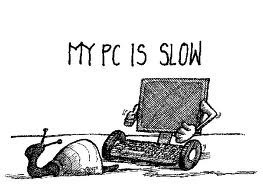
Upgrade Your Memory
Your computer memory is the number one element that will determine how fast your computer will be. You can’t be using a 256mb ram and be expecting your computer to be fast. Your computer memory is very important and it will determine how fast or slow your computer is. Your computer memory should also be synonymous with your computer Pentium and hard drive. For example, using a 256mb ram with a 260 GB hard drive on a Pentium 4 computer is highly dangerous and will end up ensuring your system gives you many problems as long as you’re using it.
You can see your system configuration (Ram, hard disk space, Pentium and Operating System Version) by right clicking the “My Computer” icon on your desktop and by selecting “Properties”.
Upgrade Your Hardware
If your computer is giving you speed problems lately you should also make sure you check to see if you are using the latest hardware produced by your computer manufacturer because the hardware you use has a great effect on the results you get. If you’re not that a tech geek you might want to take your computer to the nearest computer shop/centre in your area and ask them to help you check and upgrade your computer system.
Clean Up Your Desktop
Another way to make your computer faster is by removing all unnecessary icons from your desktop. A lot of people keep installing applications while letting the icons clutter their desktop. This is known to slow down a computer because it will have a great effect on your RAM which will end up affecting your whole computer system. If you’re no longer using an application or if you see you don’t need to use an application often make sure you remove its icon from your desktop.
Check Your System for Viruses
This is probably the most important thing you should do first.
Anytime you notice your computer hanging or misbehaving the first thing you should do is to make sure you check your computer for viruses. Viruses can be very subtle and dangerous and it is often impossible to discover them on your own so make sure you install a solid antivirus and do a regular scan for viruses on your computer. One of the best antiviruses we have in the world is the Avast! Antivirus.






Using an inbuilt function Ready Boost using Flash Drives also provides a promising boost in speeding up our PC..