Have opened Windows task manager and found an entry called “googleupdate.exe” and wondered what service or program it is? GoogleUpdate.exe is a process from Google which will check the Google servers for any new updates for installed Google products. This process will come into action only if you have installed any Google software like Google Chrome or Picasa or Google Toolbar etc. This process will connect to the Internet and send data about the installed version, OS etc. You can disable this process using the steps below.
The simplest way to remove the service is to end the task from task manager. Open task manager and select the process GoogleUpdate.exe and then click End task.
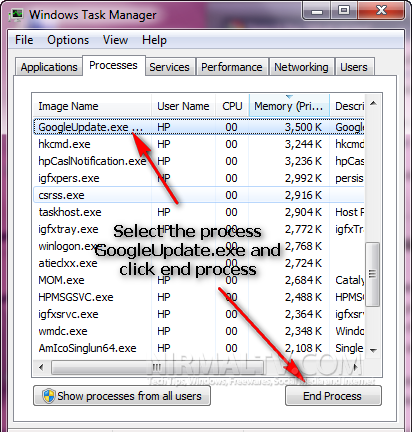
But the problem with this method is that next time you start Windows, it will be automatically added. The second way is to remove it from Windows start up entries. For this open “msconfig” ( Win + R and type msconfig). Under the startup tab, uncheck the box against “Google Update”
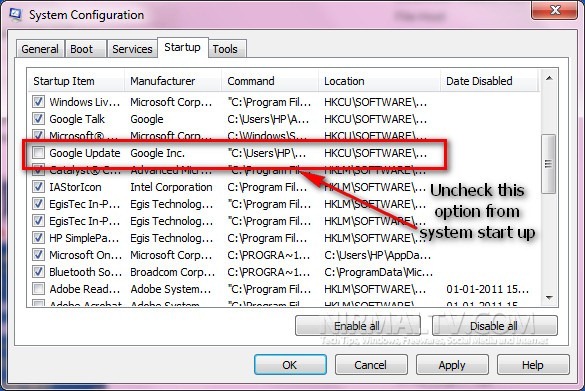
Click OK and restart Windows, googleupdate.exe wont be there in task manager.
The third method is to delete the googleupdate.exe file from the system, but this has a disadvantage that you cannot automatically update Google software installed on your PC. To delete the file open the file location C:Users<user name>AppDataLocalGoogleUpdate. Replace <username> with your Windows user name. You can see the file GoogleUpdate.exe, delete the file.








I have a google chrome related startup named
“Data_Service_Run” that I can find almost no information on. Any ideas? It is in the …local settings\application data\google\chrome\user directory.