An ISO or ISO image is a special type of file (designed by the International Organization for Standardization) that you might have come across during your travels on the Internet. What is an ISO file and how can you place it on a compact disc (CD) or digital video disc (DVD)?
The ISO
An ISO file is very similar to a normal zip file – it is a single file which “houses” a bunch of other files. However, it doesn’t just store files, it also stores certain file information – such as which file goes where. The key difference between an ISO file and a zip file is that most zip files contain documents which can be placed on your computer and used (whether they are executable programs, installers, text documents, or pictures). ISO files, however, need to be burned to a CD or DVD in order to be used. It is true that there are programs out there which can “mount” an ISO file on your desktop; however, we will not be touching this topic today.
So how does one burn an ISO? In Windows 7 it is extremely easy, as this functionality has been built into the operating system. All you do is right click on your file and select “Burn disc image”. Afterwards, you simply select the appropriate options and then click on the “burn” button.
ISO Recorder
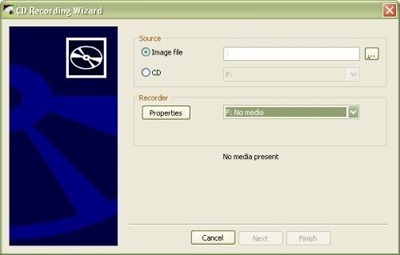
If you do not have Windows 7 (or don’t wish to use the built in functionality for some reason) then you can use a free software application such as ISO Recorder. ISO Recorder is great because it is extremely easy to use. However, its ease of use is somewhat unconventional. This is because, once it has been installed, you don’t ever have to load it up like you would with Microsoft Word 2010 or Excel 2010. Rather, within the Windows environment you simply right click on the ISO image and click on “Copy image to CD”. After entering the appropriate options (of which there are few), and placing a blank disc into your computer you click “Finish”. Within a few minutes you have a brand new CD or DVD with whatever happened to be on the ISO – most often a program or perhaps some music.
This is a guest post from Keith of Computer Repair Vancouver, which covers a myriad of computing topics including how to burn an ISO. If you want to publish guest post, please use this form.








I don’t think faster to burn is better, sometimes rather than get slow is better for burning quality