Windows Live Hotmail had added two new security features for users to protect their account and one them was trusted PC, which is a unique new proof that lets you link your Hotmail account with one or more of your personal computers. Then, if you ever need to regain control of your account by resetting your password, you simply need to be using your computer and the account will know you are the legitimate owner.

To add a trusted PC to your Hotmail account, open Account settings page( https://account.live.com/) and here under the password reset option, you can see trusted PC option. Click add link to add a PC to your account.
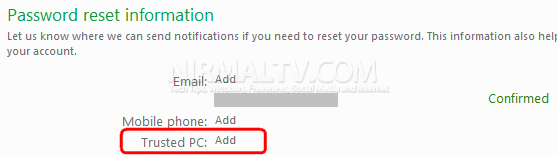
Now enter a name for your trusted PC and click Add.
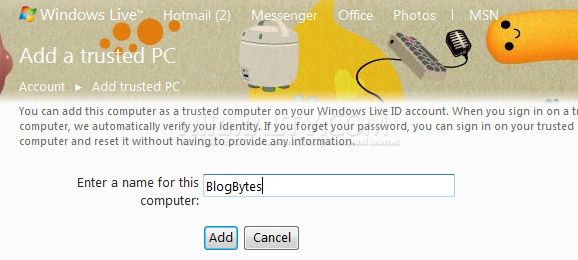
Please note that the trusted PC option to available only if you have installed Windows Live Essentials 2011 (beta version does not work). If you have recently installed Windows Live Essentials, then you can also add the trusted PC using this option. When you first login to Windows Live Essentials, you have the option to add the PC as trusted PC.
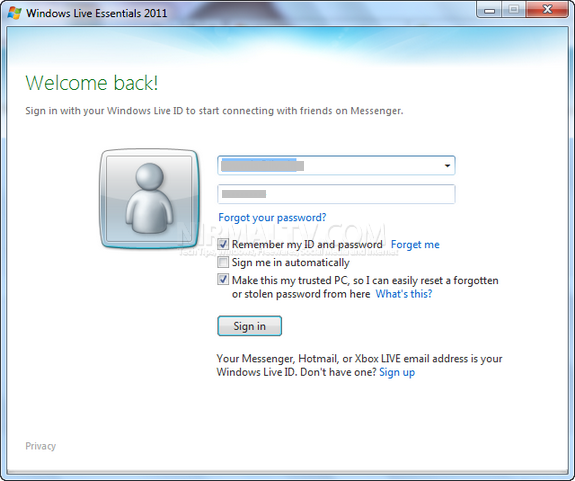
You can also start this Windows Live login from the installed programs (C:Program FilesWindows LiveInstallerwlstartup.exe). In the login screen above, you can see the option “Make this m trusted PC”
Trusted PC is a very good option to secure your Hotmail account.






EPI05QOMQLNW http://www.yandex.ru