Google Storage for Developers is a service for storing and accessing your data on Google’s infrastructure. The service combines the performance and scalability of Google’s cloud with advanced security and sharing capabilities. The service was first announced at the Google I/O event this year. Anyone can sign up for the wait list to take an early look. Google Storage is very similar to Amazon S3 or Windows Azure Blob Storage. If you are looking for a Google Storage access and backup solution from your desktop, Gladinet is the application for you.
![]()
1. Download Gladinet Cloud Desktop Starter Edition (Free Version). If you have a 64-bit OS, you will need to download the 64-bit installer, otherwise, the 32-bit installer is fine.
2. The first time Gladinet Cloud Desktop starts, you will see a quick configuration wizard. Select Generic Google Storage For Developer as the Storage Package you need.
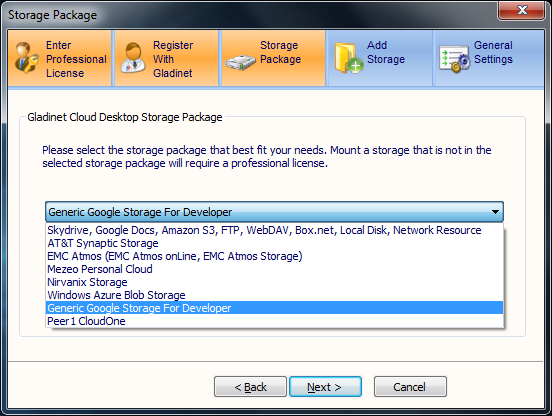
3. On the next screen, check the checkbox next to the Google Storage for Developer. This will put a convenient shortcut link in your mapped network drive to enter Google Storage for Developer account credentials.
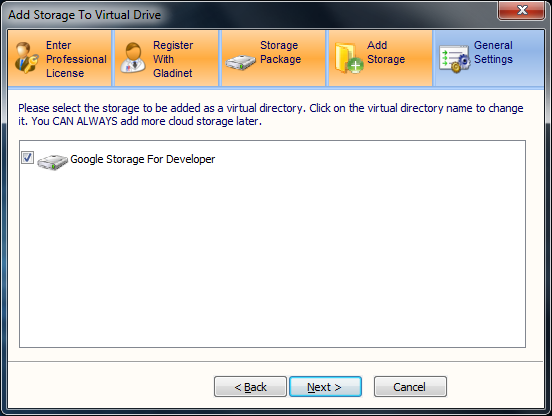
4. Click on the Google Storage for Developer shortcut once you see the Windows Explorer window with your mapped network drive.
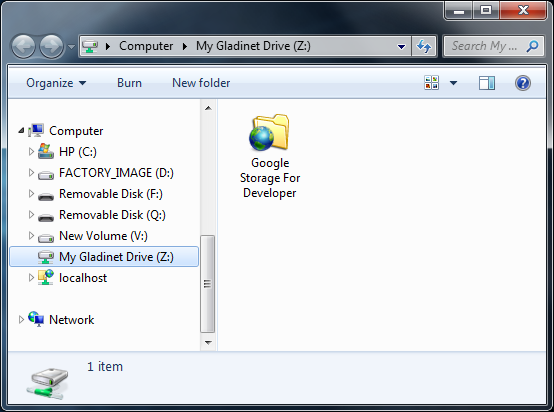
5. You will need to enter your Google Storage for Developer account information.
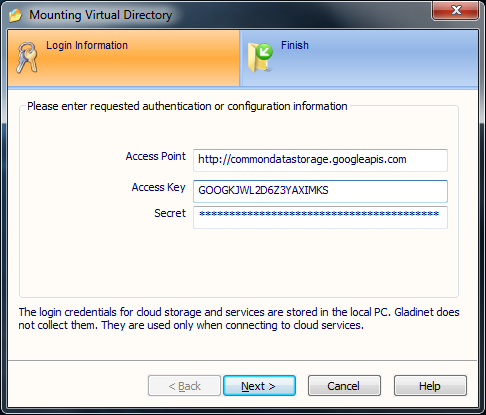
You can get the Access Key and Secret from your Google Storage for Developer Manage Keys page.
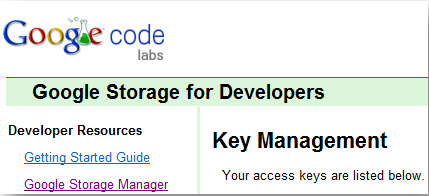
6. This is it, you have your Google Storage in Windows Explorer, with a mapped network drive.
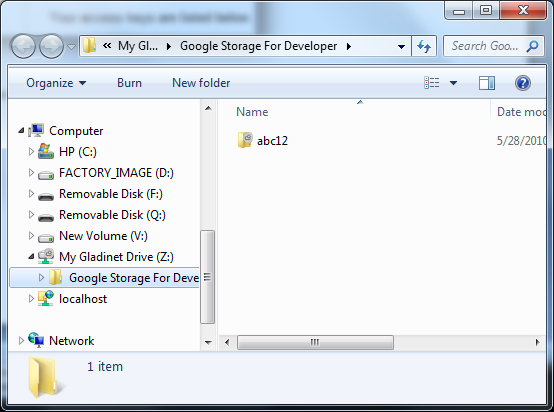
Gladinet Cloud Desktop also has basic backup functionality to backup to Google Storage. If you need a more sophisticated Cloud Access Solution, please visit Gladinet’s solution page for Google Storage for more information.








Super tool man… thnx a lot….