There might be applications or services using Windows Live ID for collecting information or to fetch contacts. But in case you have stopped using the services, it is always good to revoke the access to these applications. You can easily revoke access to application and services using your Windows Live ID from your account settings. To do this, login to your Live ID account and navigate to account settings page.
In the additional options available, you can see a link “Manage Consent”. Once you click this, you might be asked to enter your password to validate.
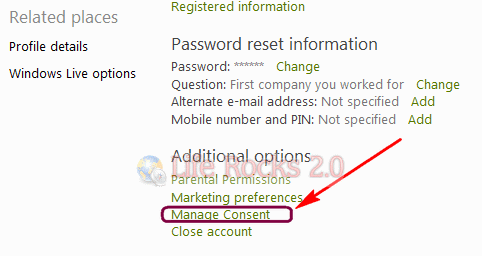
Related: How to Revoke Access to Third Party Applications in Flickr
In the manage consent options, you can see the services and applications using your Live ID.
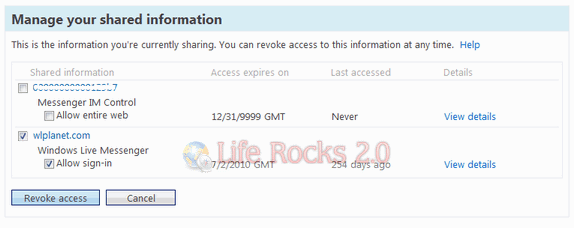
You can view the details of the shared account, last accessed date and also expiry date. If you want to revoke access, select the item from the list and click revoke access.
Related: How to Revoke Access to Applications using your Twitter Account







