Windows Live Writer is undoubtedly the best free blogging software available for Windows and it comes with great feature and the upcoming version is expected to have many more new features. Windows Live Writer has feature called auto linking by which words are automatically linked as you type and there by avoiding manual linking. This feature is useful when writing articles and you can link to your blog automatically for keywords selected.
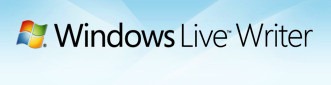
To link text automatically, click on the Tools-> Options. In the options window, select the Auto Linking option.
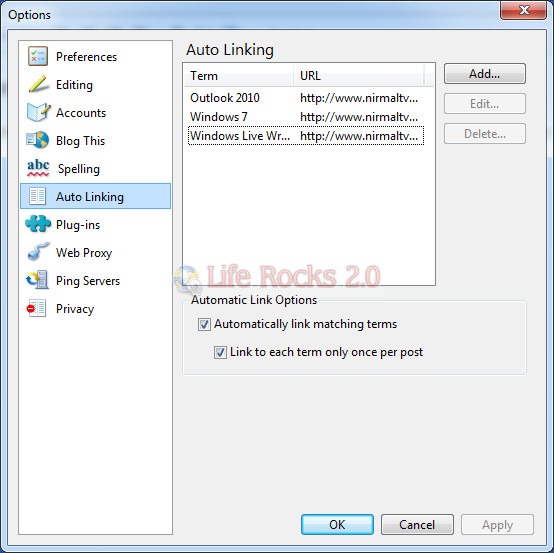
Here you can add, edit or delete auto linking text. Clicking on the Add button pops up a new window where you can enter the link and the text for which the link has to be automatically added.
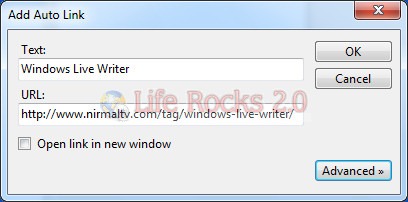
You can also specify to link to each term only once per post and also automatically link matching terms. Next time you start writing an article, WLW will automatically search for matching text and link based on your keywords.







