Windows Live Mail is a desktop email client which comes with Windows Live Essential suite of applications. Windows Live Mail is free email client which allows you to access your email using POP or IMAP. You can download Windows Live Mail from Windows Live Essential site. You will need to download the web setup of Live essentials and then install Windows Live Mail from the set up. You can download the Live Essential web set up from here. Once it is installed, you can start Windows Live Mail by typing it in the start menu or use the All programs menu.

When you are using Live Mail for the first time, it will ask you to configure email accounts. You need to enter your email ID and password.
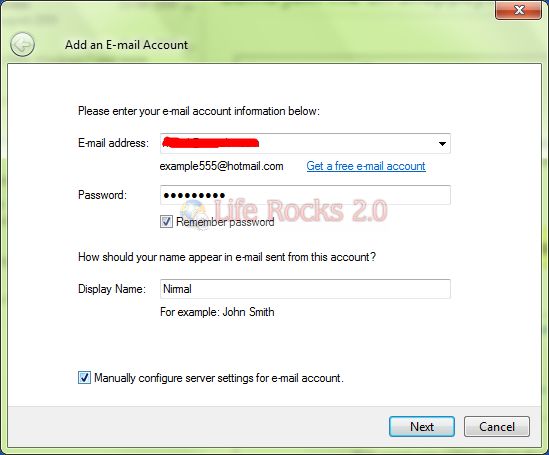
If you have a Hotmail or Live ID, then you only need to enter the email and password, rest all configurations are done by the application. In case you are using Gmail or Google Apps account, you need to manually enter the POP or IMAP settings.
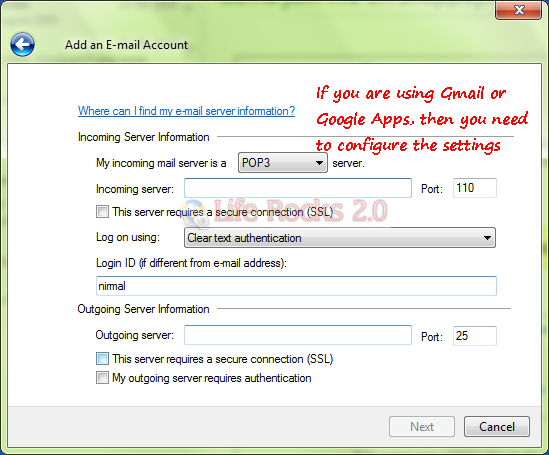
If you are using Hotmail or Live ID, the application will ask you to download the folders from Hotmail or Live account. This notification is shown on the top bar of the application.
![]()
Once the folders are downloaded, all you emails from Hotmail or Live ID will be available in Windows Live Mail. If you want to change or add new Hotmail or Live ID, you can do it easily by logging in on the top right corner of the application.
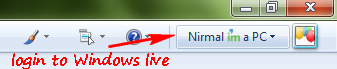
Now you can start using Windows Live Mail to sent and receive all you emails.








Where do I find the information for pop-up #2 – Incoming server?, also, Log on using:
Where do I fing this info?
ok
I am trying to install my e-mail
What is configured wrong in my Live email setup, that when I click on a mailto link in a website, when the email window opens up the “to:” address line is filled with excess code information for the link, like this:
mailto:[email protected]?subject=RandomHouse.ca
I get the entire code, not just the [email protected] email address in the address line. What do I need to change in my configuration?
Windows 7 operating system. Windows Live Mail works great for receiviing mail, however when sending messages I get error message” ‘smtp.east.cox.net’ could not be found. Please verify that you have entered the server name correctly”. I checked with Cox and the smtp name is correct. Additionally, I can utilize the mail server of COX web and have no problem with sending or receiving mail.
how do i configure windows 7 with windows live mail
Very interesting .. thanks you
why every time i log on windows live mail. connection will drop? and have to re-dia up for internet. i am using Windows 7 system
Have been using WinMail for 10 months on Windows 7. Suddently all mail is going to all of my email addresses. When I create another bogus address, about 150 old emails from Cox.net are downloaded to the new address. Then all new incoming email goes to all of my addresses, including the new bogus one..
All junk mail gpes tp a;l email addresses, not just defailt.
Apppreciate any help for remedy.
I have Windows Live Mail and cannot send e-mails. I have a dialogue box stating I need to install
.NET Framework v4
This has been done but apparently Live mail does not know that – the same message coontinues to appear.
How do I reconcile this ?
Hi, I would like to know is there any difference between vista , window 7 windows mail
I can not seem to recieve mail from windows live. i e mailed myselfe and nothing comes in. What am i doing wrong?
I use Windows Live Mail & haven’t needed to sign in. Suddenly I find I have to sign in and cannot, even though am using password I believe to be correct. Despite numerous attempts to reset my password have been unable to.
I get incoming emails but am not able to send any. This is the message that keeps coming up.
—————————————————
An unknown error has occurred.
Subject ‘Hunewill ranch, swallow question’
Server Error: 451
Server Response: 451 http://www.spamhaus.org/query/bl?ip=75.105.172.51
Server: ‘mail.tele-net.net’
Windows Live Mail Error ID: 0x800CCC6A
Protocol: SMTP
Port: 25
Secure(SSL): No
Can’t get any email to send. Am receiving fine. Have windows 7.
An unknown error has occurred.
Subject ‘Hunewill ranch, swallow question’
Server Error: 451
Server Response: 451 http://www.spamhaus.org/query/bl?ip=75.105.172.51
Server: ‘mail.tele-net.net’
Windows Live Mail Error ID: 0x800CCC6A
Protocol: SMTP
Port: 25
Secure(SSL): No
Win7 live email, is a pain, have used it for ages now to collect 5 email addies.It has broken down several times but this last & current breakdown has been on for several days & keeps giving me this error……….Unable to send or receive messages for the Hotmail account. Subject ” Windows Live Mail Error ID: 0x800488EB…………..
cannot find any answers & have even changed all pwords in live email prog & at hotmail/live online.
at a loss what to do????????
Just installed live mail….how do I stop the stupid RSS feeds? How do I tell live mail not to delete anything unless I want it deleted?