Bing is one of the hot topics since its launch last week and it is now open to public. We have already covered on how to add Bing Search connector to Windows 7. Bing is defined as the decision engine rather than a normal search engine. This article is aimed at getting the best out of Bing search and we are discussing almost all features available in Bing presently. Currently not all features are available outside US, so incase you want to get the complete features navigate to this page and select United States – English as your location.
1. Bing Search
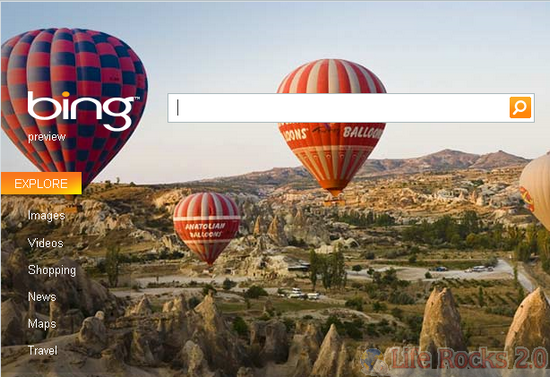
There are different tabs available in the home page like images, videos, shopping, maps etc on the left hand side (this might be on top for regional pages). In the search result, against each page, there is a hover item on the right side which gives more information about the page available in the result.
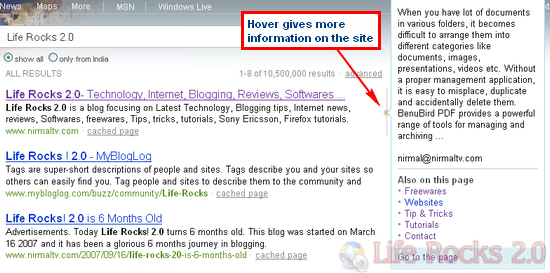
On the left hand side of the search, you can actually see the news search, related searches and also the search history. Search history is one good feature by which you can track all your search keywords. You can also turn off this feature in preferences.
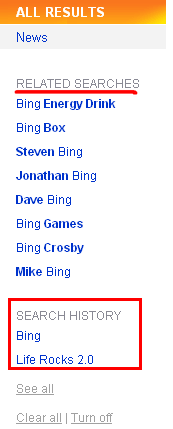
2. Advanced Search
Apart from this, there is also advanced search which can be done for a domain, language and country.
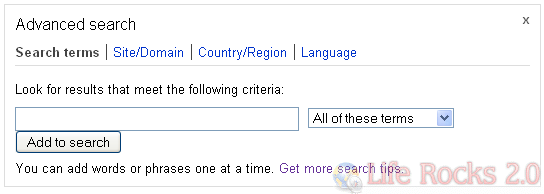
3. Image Search
Image search in Bing is also improved and has some good features. To do image search, click on the Images link and enter the keyword. You can filter the search result based on Size, Layout, Color, Style and People.
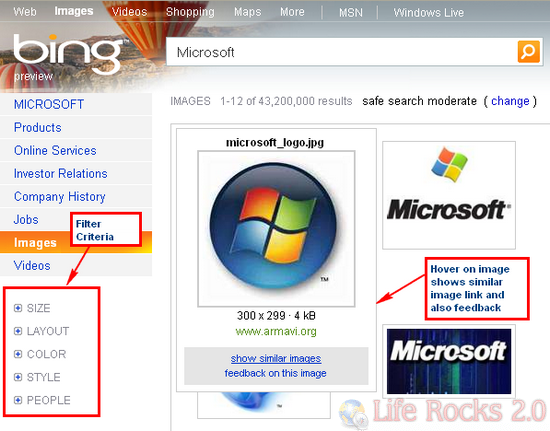
4. Video Search
Similar to image search, video search is also improved. The left hand panel on video search can be used to filter videos based on length, screen size, resolution and source. When you hover over any video, it plays the videos inside the search itself. With this feature you can actually view the video even if the video site is blocked or not available in your region.
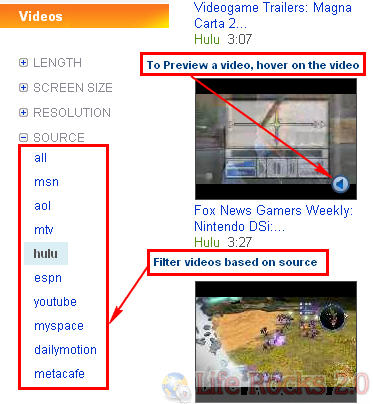
5. Save and Share Search
Save & share is another good feature in Bing, but its optional and you must opt-in to use it. Currently only users with Microsoft Silverlight have access to this feature. With this feature, you can save your search results to Windows Live Skydrive or share with Facebook friends or email.
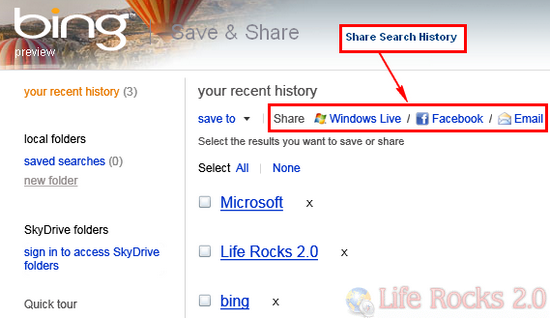
Apart from these features, you can customize the search result in preferences and also set up your cashback account. This can be accessed using the extras link on the top right hand corner.
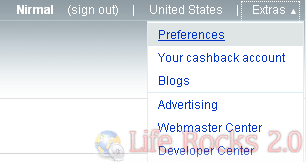
6. RSS feeds
If you want to get the RSS feed of any search result, there is actually no direct way to get it, but you can subscribe to the RSS feed of any search by appending &format=rss to the search result URL.
7. Bing Shopping
Bing Shopping allows you to decide on the best available offer for any products. The shopping search shows the best prices along with the Cash back offer available on the products.
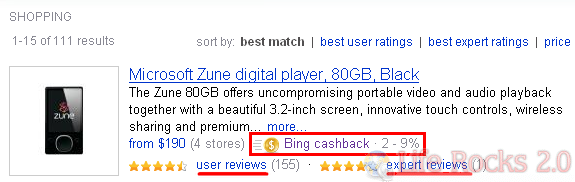
8. Bing Travel
Bing Travel search will help you to find the cheapest air tickets and also hotel accommodations.
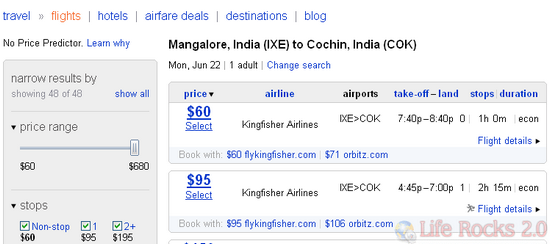
Finally you can also join Bing Community and have communications and discussions with other members of the community. You can also access different blog related to Bing communities.








Nice work to get hands on experience with BING.com
I am receiving traffic from bing, i think it will compete Google !!
Direct RSS subscription is available if you search for News for any term.
Further “&format=rss” doesn’t seem to work.
http://technukkad.com/internet/11-features-tips-tricks-of-bing/332.html
Thanks for the info.
It will help Bing users a lot!
How can I email or print out a Bing mapand directions.