Firefox saves your personal information such as bookmarks, passwords, and user preferences in a set of files called your profile, which is stored in a separate location from the Firefox program files. You can create multiple profiles, each containing a separate set of user information. Through the Firefox Profile Manager, you can create, remove, and rename profiles, but only one profile will be active at a time.
How to create a profile?
Profile manager is not available through regular menu, so you need to run the command to get profile manager.
There are 2 ways to get the profile manager;
1. Open the Run dialog in using Windows+R key. Type in firefox.exe -ProfileManager. This will open up Firefox Profile Manager
2. Open Command prompt and type “C:\Program Files\Mozilla Firefox\Firefox.exe” –ProfileManager
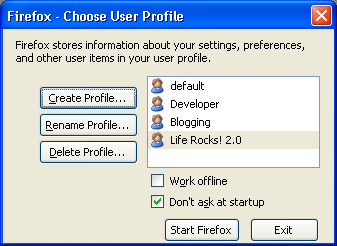
When you open Profile Manager for first time, there will be only one default profile and you can create multiple profiles here. Uncheck the “Don’t ask at Startup” check box so that each time when you open Firefox it asks which profile to load.
You can also create shortcuts for each profile, so that you can directly go to the profile. To do this, first create a shortcut on your desktop, Right click and select properties. In the target box, enter -P PROFILENAME. Replace PROFILENAME with the name of the profile you want to run.
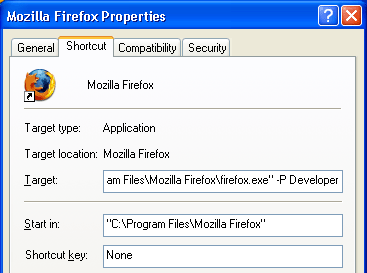
Now you can run any profile directly from your desktop. With different profiles, you can create different Firefox environments, you can test add-ons and themes in one profile without effecting the other profiles.








Interesting trick Nirmal. I specifically liked the way you can seperate and disable the extensions you specifically use for development, blogging etc so that you only use them when needed.
I use -no-remote argument as well – it let you open another profile when a different profile is open.
firefox -P Web Dev -no-remote
@Keith,
This profile manager is indeed wonderful, I was thinking why this is not available in menu.
@Binny,
Thanks for that tip.
I really like this tip, works a treat at home, but at work I run portable firefox from a server and the command firefox.exe -ProfileManager does not work on my XP pc. I receive error message “windows cannot find firefox”, or course it can’t find firefox as it is not installed, shame I would love to have multiple profiles at work.
Fantastic blog by the way.
Regards.
P.S. I have stumbled this great tip.
@JSanderz,
Glad that you liked the tip, thanks for the Stumble.
I never used profiles, i will try now creating a separate profile for blogging. Thanx for the tip
Great tip nirmal 🙂
A really important feature of Firefox that most of us missed. Cool tip yet again Nirmal!
Check out the fun with Firefox.. and a new use too
http://www.techtola.com/2008/03/fun-with-firefox-browser-inside-browser.html
i’m using windows vista and the above instructions do not work…
hey, that was a nice one (flag, OS and browser)!!what plugin is it?? thanks 🙂
@ Showbiz Intriga? Get It From Boy!,
Its Firestats plugin for WordPress.
If you have PortableFirefox on a jump drive, you can also use the profile manager to use your PortableFirefox profile on the Firefox installed to your hard drive. When you go to set the location of the profile, simple locate it on your jump drive. Then, whenever you have your jump drive in, you can use your portable profile with a bit more speed than you get from a jump drive.
There are other possibilities as well. The profile manager is a greatly underused feature of Firefox in my opinion. Perhaps it would help if it were to be given it’s own menu option on Windows? There is already an option for safe mode under the Firefox submenu if I recall correctly. Unfortunately, this wouldn’t be very practical in most Linux menus simply because they are organized by categories of programs and programs generally do not get their own submenus.