Sidebar is one of the notable additions in Vista. By default the sidebar contains a Calendar, Clock and slide show of pictures. Gadgets can be added or removed from the sidebar. Frankly speaking, the sidebar is of not much use actually and the sidebar starts up with Vista. You can disable the sidebar if you feel that sidebar is of no use.
1. Right click on Sidebar and in the option select Close Sidebar,
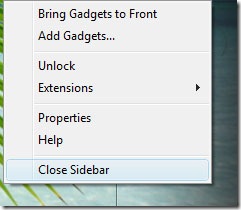
2. Right click on sidebar and select properties in the options.
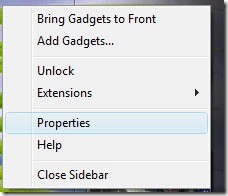
In the properties options, uncheck “Start Sidebar when Windows Starts” option. Next time when Windows starts, sidebar will not be loaded.
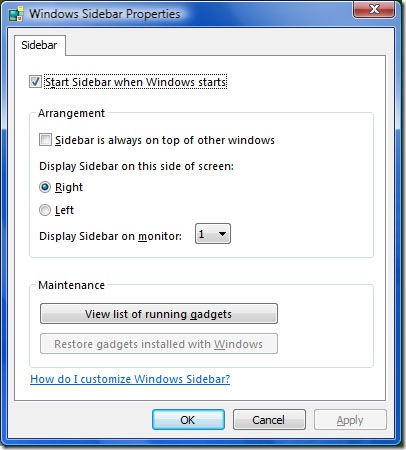
3. Right click on the sidebar icon on the taskbar and select Exit.
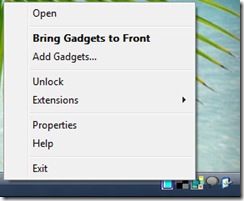
Apart from these, you can change the start up of sidebar in msconfig file.






nica and good method. but 4ever opensuse 🙂
Nirmal: Despite your effort to convert us XP loyals to Vista, it is not gonna be easy 🙂 . However nice tip for Vista lovers.
Haven’t had the opp. to try out Vista. Besided all the crap people talk about Vista, they will still use it sooner or later once the service packs are released. Just like the previous XP version that couldn’t convince 98 diehards to convert, a few years back.
Your write ups are so interesting but for me, who is a totally non-technical person, it becomes difficult to understand. Remember, last time I commented on one of your blogs where you had written about ‘signatures in emails – for corporates’; why don’t you write some articles like that or related to the corporate world. This is just a thought! Thanks\
http://www.worldinurpocket.com
@Jawwad,
Well I’m not going to convert XP users. 🙂
@Syahid,
It could be true, they might switch.
@Sangeeta,
Thanks for your suggestion.