Windows 10 comes in different versions which includes Windows 10 Home and Windows 10 Pro for consumers. If you are having an original version of Windows 7 or Windows 8.1 you can get Windows 10 for free using the upgrade option. But if you want to upgrade Windows 10 Home to Windows 10 Pro or want to change the product key of your existing version, Microsoft offers an option to change it.
You can change the product key in Windows 10 multiple ways and then activate it to get all the features. Open the settings and navigate to Update and Security-> Activation.
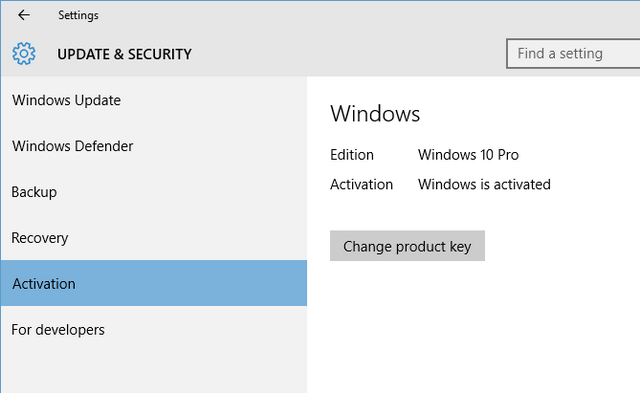
Here you can see whether your Windows 10 is activated. There is also an option to change the product key. Click the button and you will see the pop up menu to enter the new key.
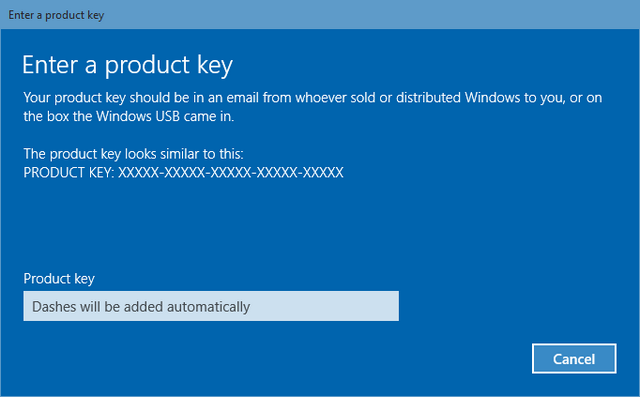
Once you have entered the key, you get the option to confirm it. Once the key is entered, you can activate it.
Another method to enter the key is using the command prompt. Open start menu and type cmd. Now right click on the cmd and click run as administrator. Now type the command
slmgr.vbs -ipk XXXXX-XXXXX-XXXXX-XXXXX-XXXXX
Here XXXXX represents the key for your Windows. And once you have changed the product key, you can type the command below to activate Windows.
slmgr.vbs –ato
Now, your Windows key is changed and also activated.







