With the release of new iOS 6, Apple has made a change in maps by releasing iOS 6 maps replacing the popular Google Maps. Apple maps although had some stunning features in the form of flyovers (3D), it was criticized for its lack of proper routes and some of them were wrongly marked. Moreover the iOS 6 Maps worked well only in US and certain other countries and not effective across all locations. Now if you want Google maps back as an application, Google is yet to release the maps.
But for users of iOS, there is a work around for this. You can create Google maps as a home screen app. To do this, open maps.google.com in Safari browser on iPhone or iPad. You can do the same for Nokia Maps (maps.nokia.com) as Nokia has an excellent web version of its maps.
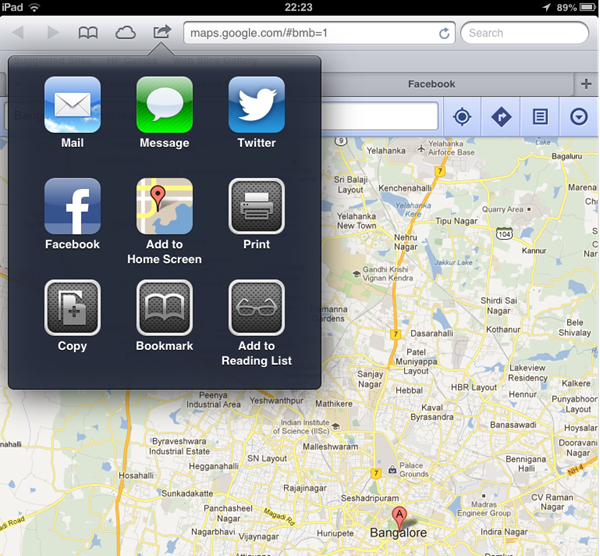
Once the map is loaded, click on the icon on the browser toolbar and select Add to Home Screen icon.
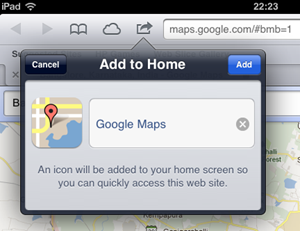
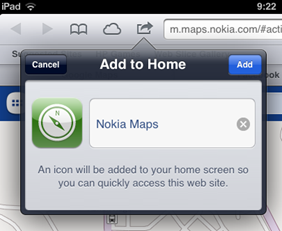
It will prompt to name the icon, you can name it Google Maps or Nokia Maps based on the maps. Now click on the add button.
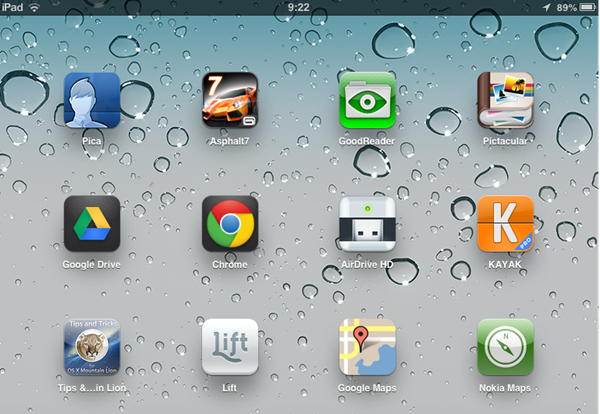
Voila, now you can see Google maps (or Nokia maps) in the home screen and whenever you want to load maps, just click on this icon and you will be redirected to maps. Make sure that you allow these maps to use your location. Both the maps have mobile optimized version of the maps.





